Messages: Difference between revisions
New page: Welcome to your messages page. On your message page, you can view all the messages you have recieved from other members or the automatic messaging system. ==Send Message== In the upper le... |
|||
| Line 20: | Line 20: | ||
==Delete Message== | ==Delete Message== | ||
In order to delete a message, you must click the red X next to it. [[Image:Message_Page.jpg|thumb|left| | In order to delete a message, you must click the red X next to it. [[Image:Message_Page.jpg|thumb|left|320px|A sample message page]]This deletes that message and must be done manually for each message. | ||
Revision as of 17:07, 17 April 2009
Welcome to your messages page. On your message page, you can view all the messages you have recieved from other members or the automatic messaging system.
Send Message
In the upper left hand corner of the message page, you can click on a button to send a message to a group of people based on rank or a single person.
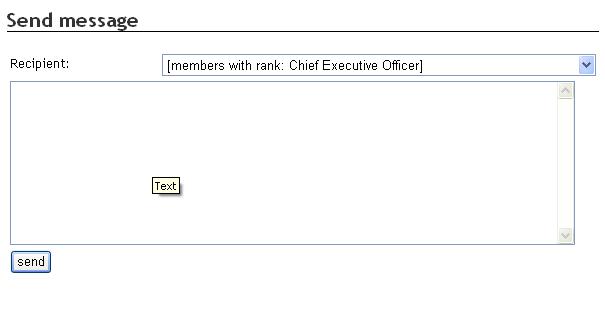
Members with rank: Chief Executive Officer
When you select this option when sending a message, it sends a message to everyone in your own VA with that rank.
Members with rank: Manager
When you select this option when sending a message, it sends a message to everyone in your own VA with that rank.
Members with rank: Pilot
When you select this option when sending a message, it sends a message to everyone in your own VA with that rank.
Members with rank: Flight Director
When you select this option when sending a message, it sends a message to everyone in your own VA with that rank.
Members with rank: ________
When you select this option when sending a message, it sends a message to everyone in your own VA with that rank. This rank is custom defined in your VA edit panel. (See Overview)
Delete Message
In order to delete a message, you must click the red X next to it.
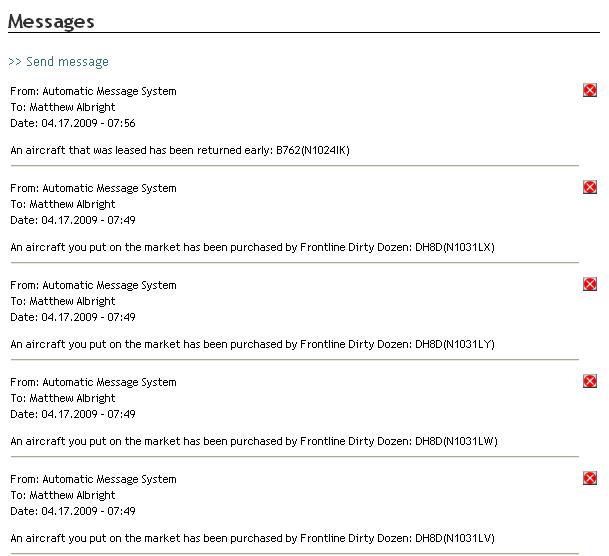
This deletes that message and must be done manually for each message.